Usability Test
For the Usability Test, I was able to have my familiy particpate in using the Boston Public Library's website to search for information pertaining to the test. My first partipant was my nephew, who is close to my age has a good knowledge of computers and digital skills. My second and third participants were my brother and his wife that have basic knowledge of computers. My fourth participant was a my niece who is freshmen in high school with great technology skills. My final participant was my younger nephew who is in his first year in middle school. Although still devloping his literacy and digital skills, he knows how to navigate websites and search for information. Particpants one, four and five all have great computer skills due to them being in school. Participants two and three have been out of school for a while. Although there is a clear age difference, the test would still provide a great understanding of assessing their technological abilites. The test was designed around gauging the effectiveness of the website and user satisfaction of completing their tasks.In trying to brainstrom different task for the partipants, I wanted to see how they would reach their task and timing them to see if there are similiarities or differences. Many of the task I came up dealt with general information that can found throughout the wbesite. This meant they would have to search through different tabs and links that would help them achieve their tasks. While wrapping up the final task, and I used satisfaction scale from 1-10 to see if they enjoyed navigating the BPL website. These are nine tasks I came up with:
- Selecting the "About Tab" and finding the "Volunteer at BPL" section
- Selecting the "Recommended Reading" to see if there are books that interesting
- Finding information the touring schedule on Sundays
- Searching the website to find a book on "diseases"
- Opening the "Events" tab, and seeing if there are programs of interest
- Trying to schedule an appointment with a librarian
- Information on jobs in Boston
- From the home page, finding the hours of the library
- Finding the library's social media links
Ultimately, I went with the following four task for the usability test:
- Finding information the touring schedule on Sundays
- Searching the website to find a book on "diseases"
- Trying to schedule an appointment with a librarian
- Finding library's social media links
| Users | Task 1: Find Tour Schedule on Sundays | Task 2: Finding a Book on "Diseases" | Task 3: Schedule Appointment with a Librarian | Task 4: Find the Library's Social Media Links | Time of Completion |
|---|---|---|---|---|---|
| User 1: Newphew (Age 20) | Finding tour schedule with relative ease; Was able to locate the "Visit" tab to find the link to the touring page: 25 seconds | First went to the "Books & More" tab and clicked on "Format by Books"; Was able to locate the search bar, and search for the book by writing the word "disease": 36 seconds | Arguably the toughest task, I he searched through the whole website, before clicking on the tab "Questions & Suggestion"; By clicking on the table, he was able to see the link "Booking a Librarian Appointment": 2:21 minutes | Although not a complicated task, but it took a while for him to locate the links; Took a while, but was able to see the links after scrolling to the bottom of the website: 1:14 minutes | 4:41 |
| User 1: Brother (Age 36) | The first time touching a laptop in a while, so it was hard for him to navigate the library website; Scrolling up and down the website before clicking on the "Visit" tab where he would find the link to touring schedule: 48 seconds | Clicked on the "Books & More" tab and clicked on "Format by Books"; Scrolling up and down to see the different books on the page; Took him a while to see the search bar and type in "disease" to find a book: 58 seconds | Was difficult to complete, as he was not able to find any link that would help him complete the task; It took a while, but he finally went to the "Questions & Suggestion" link at the bottom of the homepage: 3:05 minutes | When doing the other tasks, he was able to find the links when scrolling up and down the website many times; It was easy because he had already seen them through the previous task: 17 seconds | 5:03 |
| User 3: Sister-in-Law (Age 33) | Admiring the website before starting the task; Was able to located the "Visit" tab to find the touring schedule of the library: 33 seconds | Also clicked on the "Books & More" tab and clicked on "Format by Books"; As she was not able to find books on the subject, she went to the search that she did see previously: 43 seconds | Was a difficult to see which link would direct her to the task; Searching through the webpage before resulting in clicking the "Questions & Suggestion" link; Was able to see the link to schedule an appointment: 2:35 minutes | Clicking the tabs to see if the links were there; Went back to the homepage and scrolled down to see the links to Facebook, Twiter, etc.: 33 seconds | 4:24 |
| User 4: Niece (Age 15) | Was able to to locate the "Visit" tab and find the section on tours: 22 seconds | Went to the search bar and typed in the keyword "disease"; She also filtered the selection to "books": 34 seconds | Tough to find the correct link that woud direct her to a librarian appointment; Rather than going to the bottom of the library home page, she went to the search bar and switch the filter from "catalog" to "Website" and typed "appointment" to find the page; It worked and was faster: 1:36 minutes | Was able to scroll down the library page to find the links: 21 seconds | 3:03 |
| User 5: Newphew (Age 11) | Clicked it the "Visit" tab to find the section about tours: 30 seconds | Went directly to the search bar and type "disease" to find the books; Also filtered only books: 42 seconds | Frustrated that he could not find the link in any of the tabs; Went to the home page and clicked on the "Questions & Suggestion" link to find information on booking an appointment: 1:58 | Quickly scrolled down the page to find the social media links: 27 seconds | 3:37 |
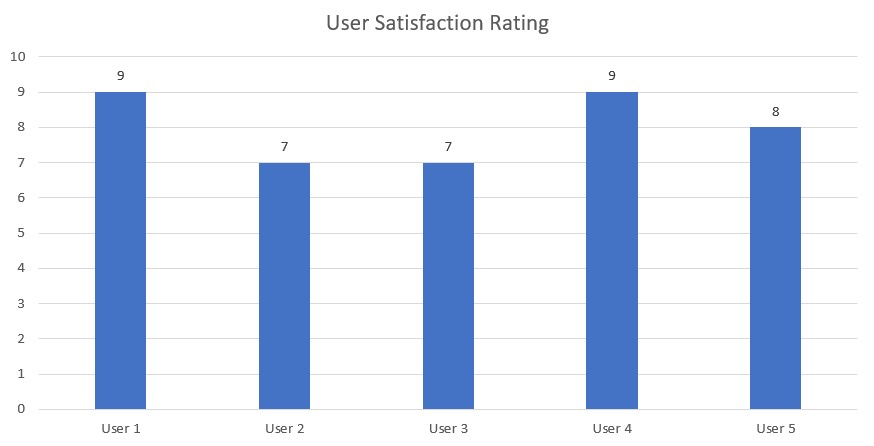
In doing the test, task 3 seem to the one that many of the particpants struggled in fnding. Regardless of age, many of the particpants took quite a while to complete task. To find section about the booking an appointment with the librarian, one must either click on the "Questions & Suggestions" tab at the bootom of the homepage or type "appointment" on the toolbar to find the section. Four out of the five users were able to click the "Questions & Suggestions" link to find the link. User 4, my niece was able to find the link by typing "appointment" into the search bar and switch the filter from "catalog" to "website". Maybe due to age and time of education, the younger users were able to complete the four tasks quicker than others. The time completion of tasks one and two were quicker in all users, as it never went over a minute and they were easier to find.
In the bar graph, I was able to assess the level of satisfaction of each user. From there thoughts, the library website looked great and accessed to various information was there. Interesting to see the husband and wife duo rating their satifaction of using the website the same as each other. For the rating to be 7, I believe that it is due to task three, as it was confusing to find the right information. For the user four and five (my niece and uonger nephew), I saw that they were enjoying themselves more when navigating the website. Although task three may have discouraged them a bit, they still completed their tasks quicker than I expected.
Lab Reflection 3
The lab was a great way to understand the process of usability testing and its usefulness in researching library websites. The thing I took away from lab 3 was conducting usability tests on my familiy, as it was interesting to see their reactions and faces when doing the different tasks. Conducting these types of tests would benefit any library, especially as it provides great statistics for improving their websites. Another important part of this lab was learning to use Internal CSS to style our websites. It did not catch my attention that we we using inline styles to make our websites. When removing the added information on each header, paragraph or border and moving it to the beginning of the HTML document, it provided an easy formatting process. Now with CSS styles, we do not have to keep on inputting the same data into our headings or paragraphs as the data is already there.